IPTV Freezing Every 10 Seconds: Fixes for Smooth Viewing
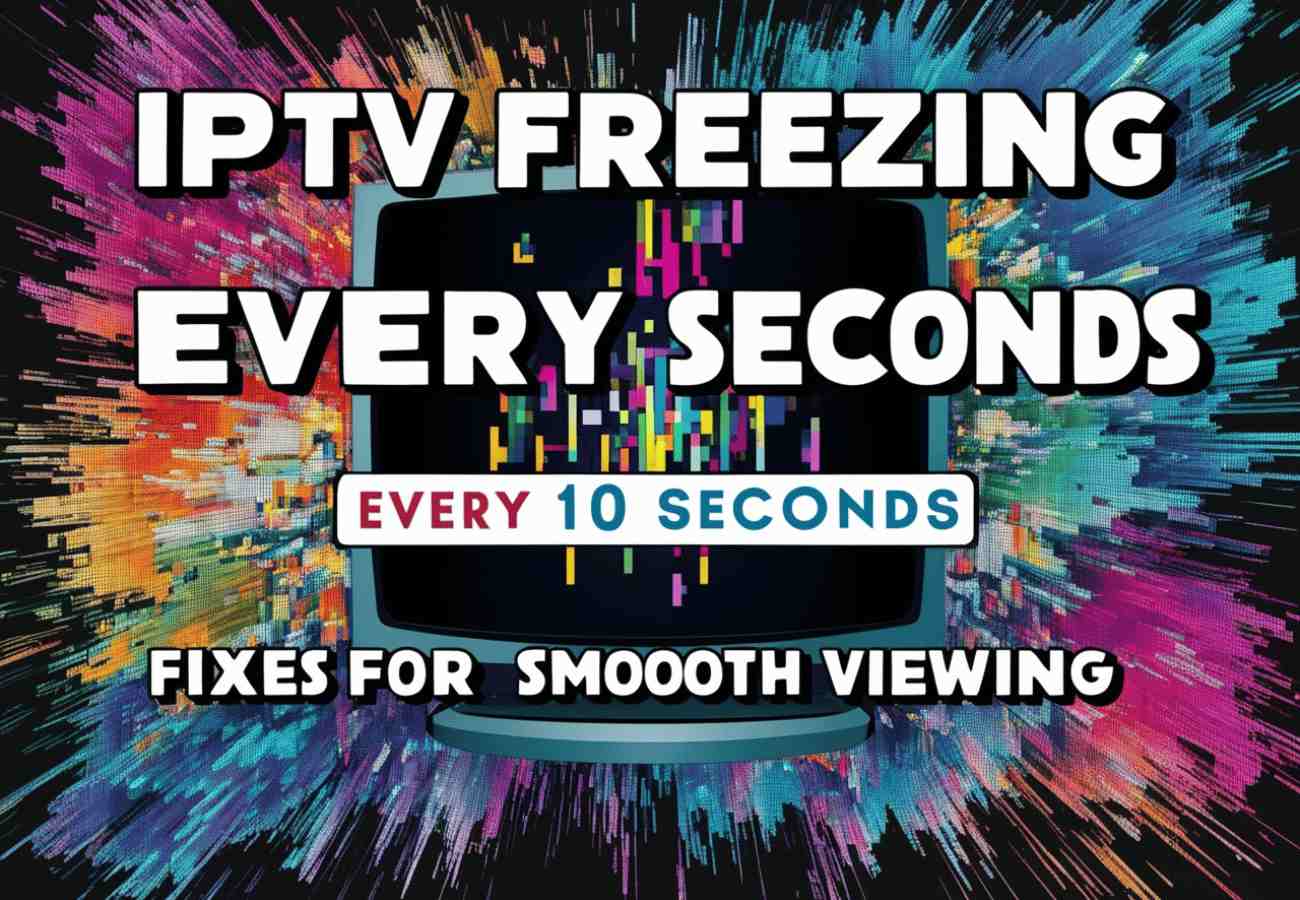
IPTV without freezing: https://bestowiptv.com/
Table of Contents
ToggleIPTV Freezing
Frustrated with frequent buffering and video freezes on your IPTV? You’re not alone. Many encounter streaming problems that disrupt their viewing pleasure. Let’s explore IPTV providers and discover how to achieve smoother streaming.
Buffering can turn a perfect movie night into a frustrating experience. Picture this: you’re engrossed in your favorite show, only for the screen to freeze and the buffering icon to spin endlessly. Does this sound familiar?
For basic streaming, you need internet speeds of 5–10 Mbps. If you’re aiming for HD quality, 20–25 Mbps is ideal. However, speed is just one part of the equation for optimal IPTV performance.
Ready to say goodbye to freezing and enjoy seamless streaming? In the following sections, we’ll provide tips to enhance your IPTV experience. From optimizing your network to adjusting your software, we’ve got you covered. Let’s begin your journey to flawless streaming!
Streaming issues often stem from slow internet, too many users online, or outdated hardware. To watch uninterrupted, addressing these problems is essential.
Understanding IPTV and the problem of “IPTV Freezing Every 10 Seconds”
Internet Protocol Television (IPTV) has revolutionized our TV-watching experience by streaming content over the internet. This advancement offers greater control with features like video on demand and live broadcasts. However, it does come with its own set of challenges.
What is IPTV?
IPTV delivers TV content via the internet, setting it apart from traditional cable or satellite TV. It offers a broad selection of video on demand and live broadcasts, making it a popular choice for those looking to cut the cord and gain greater control over their television experience.
Common Causes of “IPTV Freezing Every 10 Seconds”
Buffering can significantly disrupt your IPTV experience. Common causes include:
- Slow internet speeds
- Limited bandwidth
- Outdated hardware
- Poor server quality
For instance, one user experienced freezing every 45 seconds, despite trying various setups.
Impact on Viewing Experience
Buffering can severely disrupt your viewing experience, particularly during live broadcasts where timing is crucial. Users have noticed pauses in one app but not in another, highlighting variations in performance. Selecting a reliable IPTV service and properly setting up your equipment are essential for smooth streaming.
IPTV without freezing: https://bestowiptv.com/
The Role of Internet Speed in IPTV Performance
Internet speed plays a crucial role in IPTV performance. The appropriate speed ensures smooth streaming without interruptions. We’ll explore the necessary speeds, how to test your connection, and when it’s time to upgrade your plan.
Recommended Internet Speeds for IPTV
Different content qualities require varying levels of bandwidth. Here’s a guide to the speeds you should target:
- SD Content: 15 Mbps
- HD Content: 20 Mbps
- Ultra HD Content: 30 Mbps
Wireless devices typically experience a 50-60% reduction in your router’s speed. To achieve the best IPTV experience, it’s recommended to use a wired Ethernet connection.
How to Test Your Internet Speed
Regularly check your internet speed to ensure optimal IPTV performance. Utilize online tools to monitor your download speed and ping rate. For example, a satisfactory result for most IPTV services might include a download speed of 70 Mbps and a ping of 16 ms.
Upgrading Your Internet Plan
If you experience frequent freezing or buffering, particularly during peak hours (6 pm-10 pm), consider upgrading to a faster internet plan. Many providers offer plans tailored for streaming. Choose a plan that accommodates the bandwidth requirements of all your devices, not just IPTV.
Should issues persist despite adequate bandwidth, your internet service provider (ISP) may be throttling your connection. A VPN, such as NordVPN, can help prevent throttling and improve your streaming experience.
Optimizing Your Network Connection
A reliable network connection is essential for uninterrupted IPTV streaming. Here are some tips to enhance your streaming setup:
Selecting between wired and wireless connections can significantly impact network stability. Using Ethernet cables provides a direct and robust connection to your router, reducing interference and buffering. If possible, connect your streaming device directly to your router via an Ethernet cable for improved performance.
For those using Wi-Fi, proper router setup is crucial. Position your router centrally in your home, away from walls and obstructions that can weaken the signal. Consider upgrading to a dual-band router that operates on both 2.4 GHz and 5 GHz bands. The 5 GHz band offers faster speeds and less interference, making it ideal for video streaming.
Enhance your Wi-Fi coverage with these additional steps:
- Deploy Wi-Fi extenders to increase coverage up to 2,800 square feet.
- Opt for a mesh Wi-Fi system to ensure seamless coverage across your home.
- Regularly reboot your router to resolve potential connectivity issues.
- Keep your router’s firmware updated for optimal performance and security.
Internet traffic peaks between 6 and 11 p.m., which can lead to slower speeds. Consider using a VPN to circumvent ISP throttling and maintain a stable connection.

IPTV without freezing: https://bestowiptv.com/
IPTV Freezing Every 10 Seconds: Identifying the Problem
If your IPTV starts freezing every 10 seconds, it’s time to play detective. This problem can transform a relaxing TV session into a frustrating ordeal. Let’s explore the symptoms, causes, and solutions to restore your streaming quality.
Symptoms of Frequent Freezing
Frequent buffering, pixelation, and audio synchronization issues are indicators of IPTV freezing. These problems can make watching your favorite programs as challenging as assembling a jigsaw puzzle while blindfolded.
Provider vs. User-End Issues
To determine whether the issue lies with your setup or your provider, see if the freezing occurs across various channels or devices. If it’s a widespread problem, you may need to address your IPTV buffering issues using some diagnostic tools.
Troubleshooting Steps
Begin with these basic actions to enhance your streaming quality:
- Restart your devices
- Clear app cache
- Experiment with different IPTV apps
- Conduct a network analysis
If these measures don’t resolve the issue, it’s necessary to investigate further. Utilize diagnostic tools to track network traffic and perform speed tests. Keep in mind, for seamless IPTV streaming, you require a minimum of 7-10 Mbps for downloads and 1-3 Mbps for uploads. For HD content, you should aim for 20-25 Mbps. By adhering to these guidelines, you can enjoy uninterrupted IPTV streaming.
Hardware Solutions for Smoother Streaming
Selecting the appropriate hardware is crucial for optimal IPTV streaming. Dedicated IPTV boxes generally perform better than generic Android boxes using emulators. If you frequently experience freezing, it may be time to consider upgrading your hardware.
Opt for devices that offer enhanced performance capabilities, such as:
- A quad-core processor
- At least 2GB of RAM
- Minimum 16GB of internal storage
- Support for 4K video
- Dual-band Wi-Fi capability
If you’re dealing with a weak Wi-Fi signal, think about using Ethernet over Power adapters. These devices improve connectivity by transmitting internet signals through your home’s electrical wiring.
Regularly update the firmware and software on your streaming devices. Keeping them up-to-date ensures compatibility and smooth operation, which can help minimize freezing issues with IPTV.
Software Tweaks to Improve IPTV Performance
Enhancing your IPTV experience involves more than just hardware upgrades. Let’s explore some software adjustments that can significantly improve your streaming quality.
Updating IPTV Apps and Firmware
Keeping your IPTV apps and device firmware up to date is essential for smooth streaming. This ensures you have access to the latest features, bug fixes, and improvements, while also enhancing compatibility and stability.
Clearing Cache and Data
Managing your IPTV cache is essential for maintaining performance. Regularly clearing your app’s cache and data helps prevent playback issues and can resolve many common problems while also speeding up loading times.
Adjusting Video Quality Settings
Adjusting your video resolution can have a significant impact on your streaming experience. If you’re experiencing buffering, try lowering the video quality. A 5Mbps connection is sufficient for standard quality, while HD requires 10-20Mbps, and 4K demands at least 30Mbps.
Match your settings to your internet speed for optimal performance:
- Standard quality: 5Mbps
- 720p HD: 10Mbps
- 1080p HD: 20Mbps
- 4K Ultra HD: 30Mbps+
By making these software adjustments, you can greatly improve your IPTV streaming, striking the right balance between video quality and internet speed.
The Benefits of Using a VPN for IPTV
Using a VPN can enhance your IPTV streaming experience. VPNs protect your online privacy and help you bypass geo-restrictions, allowing access to a wider range of content. They also prevent your ISP from throttling your connection, ensuring smoother streams.
A VPN creates a secure tunnel for your data, making it difficult for ISPs to monitor or slow down your streaming. Many IPTV users recommend using a VPN due to ISP blocks, as governments and ISPs often collaborate to track online activity, making a VPN an added layer of security.
When choosing a VPN for IPTV, look for servers with strong connections and minimal latency. NordVPN is a popular choice, offering a 30-day trial, and excels at bypassing regional restrictions and preventing ISP throttling.
- Protects your internet privacy
- Bypasses geo-restrictions
- Prevents ISP throttling
- Unlocks more content
Although using a VPN may slightly reduce your internet speed due to encryption, the benefits usually outweigh this minor drawback, particularly when dealing with ISP throttling or accessing blocked content.
When to Contact Your IPTV Service Provider
If you’ve exhausted all your options, it’s time to reach out to your IPTV provider for assistance. Knowing when and how to contact customer support can save you time and reduce frustration.
Identifying Provider-Side Issues
Some issues may be beyond your control. Problems such as service outages, server issues, or channel changes can cause your IPTV to freeze. If you encounter multiple channels not working or errors across several channels, it’s likely an issue with your provider.
What Information to Provide When Reporting Problems
When contacting technical support, have the following details ready:
- Channels affected
- Time and duration of the issue
- Steps you’ve taken to resolve it
- Your internet speed test results
Providing this information will help customer support diagnose and address the problem more quickly.
Conclusion
Troubleshooting IPTV issues can be challenging, but it’s crucial for ensuring a smooth viewing experience. Frequent freezing every 10 seconds is a common problem, particularly at the beginning, and it affects both live and recorded streams, including sports channels like ESPN and Fox Sports.
Around 60% of freezing issues have been associated with Roku devices, highlighting the importance of using compatible hardware for streaming. Network problems account for about 10% of the freezes, primarily affecting recorded content. Restarting your devices can help temporarily resolve the issue for about 30% of users.
If freezing persists, consider trying different IPTV providers. Some offer plans starting at €2.9 per month, featuring anti-buffering technology and user-friendly apps. These services provide a wide range of channels, VOD options, and compatibility with various devices, potentially improving your viewing experience and aiding in IPTV troubleshooting.
IPTV without freezing: https://bestowiptv.com/
FAQ
What are common causes of IPTV Freezing Every 10 Seconds?
IPTV buffering is frequently caused by slow internet speeds, insufficient bandwidth, outdated hardware, or server issues. These problems can significantly disrupt your viewing experience, leading to frustration and diminishing the quality of the content.
What are the recommended internet speeds for IPTV?
For IPTV, the required internet speeds vary depending on the quality level. You’ll need a minimum of 0.5 Mbps, 1.5 Mbps for standard quality, 3.0 Mbps for SD, 5.0 Mbps for HD, and 25 Mbps for Ultra HD.
How can I optimize my network connection for IPTV streaming?
For enhanced stability, use a wired Ethernet connection. If you prefer Wi-Fi, ensure your router is unobstructed. Consider using Ethernet over Power adapters or Wi-Fi boosters to improve your signal. Regularly restart your router and modem to resolve network issues.
When should I contact my IPTV service provider about streaming issues?
If problems persist after troubleshooting at home, contact your IPTV provider. The issues might be due to server problems or channel changes on their end. Provide details about the problem, including when it occurred and the steps you’ve already taken. Follow their instructions for further assistance if initial support doesn’t resolve the issue.
